To-Do Planner
Create tasks, group them into daily plans, and track progress.
I’ve noticed that sometimes, to develop good self-management skills, you need to start small. In fact, any effective management of your time and achieving good results comes down to:
So, before diving into more complex systems that you can find in my other Templates, I recommend trying out this free template first. If you wish, you can purchase it for any amount you specify on the payment page.
As I mentioned earlier, this template is a very simple version for working with everyday plans and tasks. However, if you organize your work properly, you can easily work on various projects, both personal and work-related.
The template contains 2 key databases:
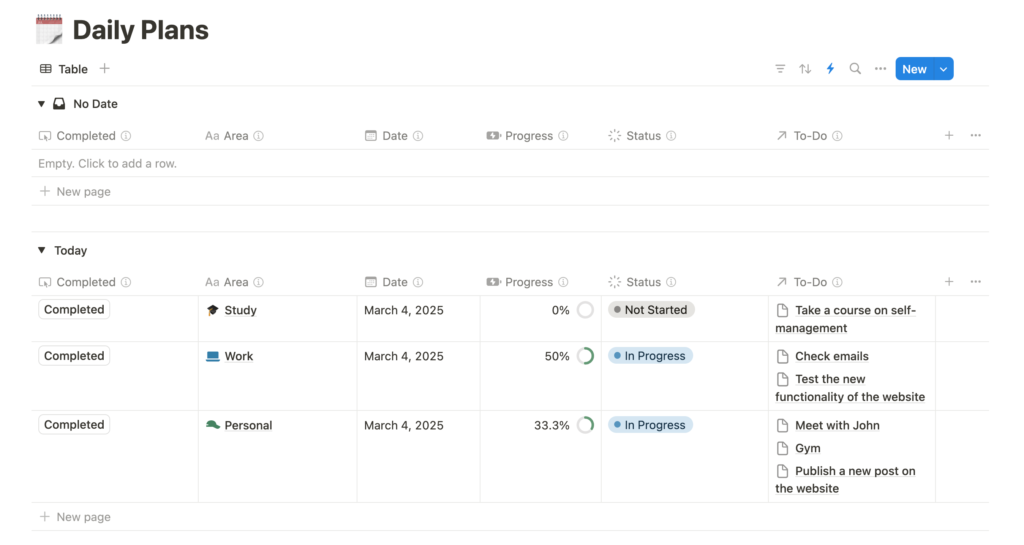
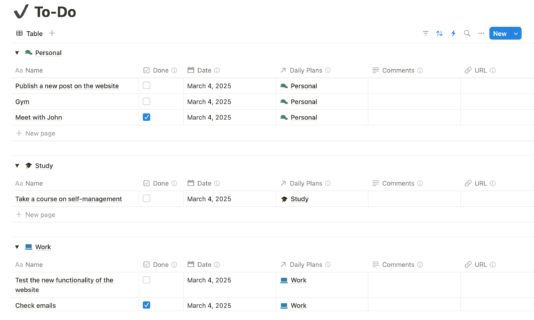
How do I recommend working with this template? For demonstration, I’ve created several pre-configured template pages. Let’s imagine that these are your projects or any other activity (Plans), within which you will group tasks that we will create a bit later.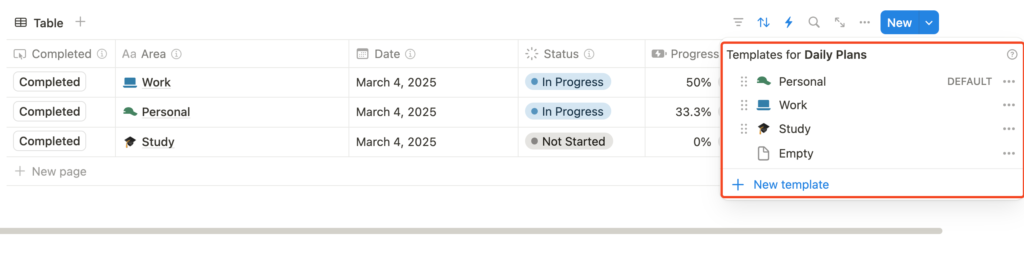
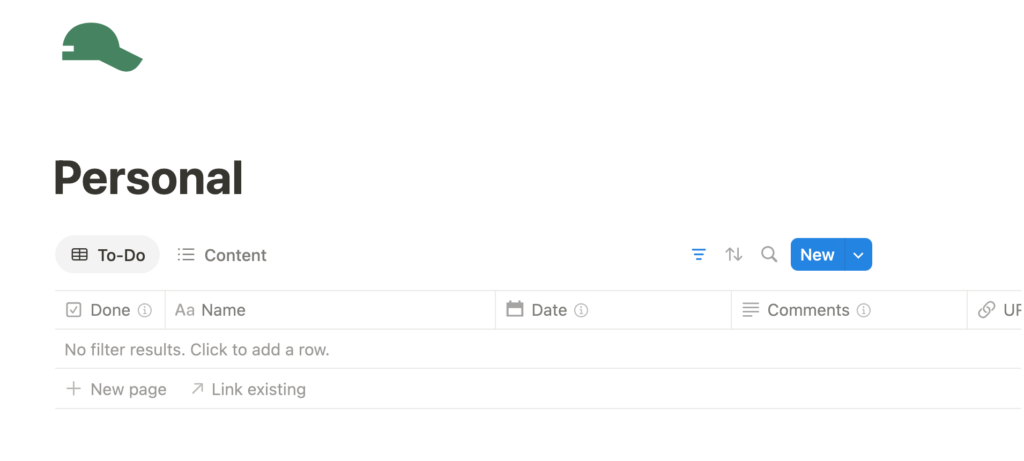
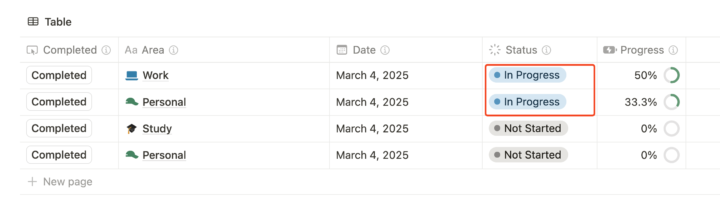
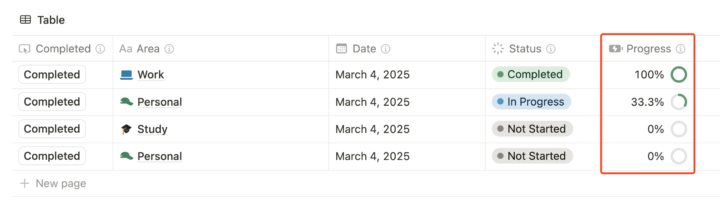
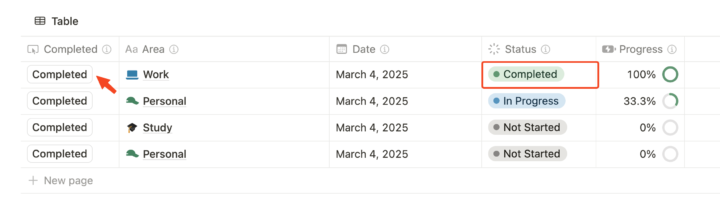
The database page stores the two previously mentioned databases and acts as an archive for all your plans and tasks. Do not delete these pages, as you will lose this template.
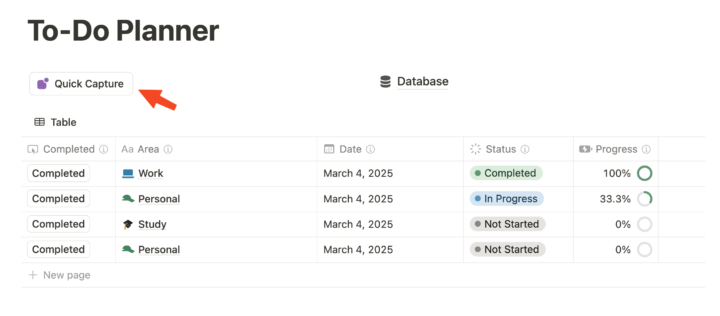
This button is primarily designed for convenience when using the template on mobile devices, but it can also be useful when used on other devices.
When you click the button, a new task will be created and open in the center of the screen. Fill in all the data and link this new task to any plan or create a new plan.
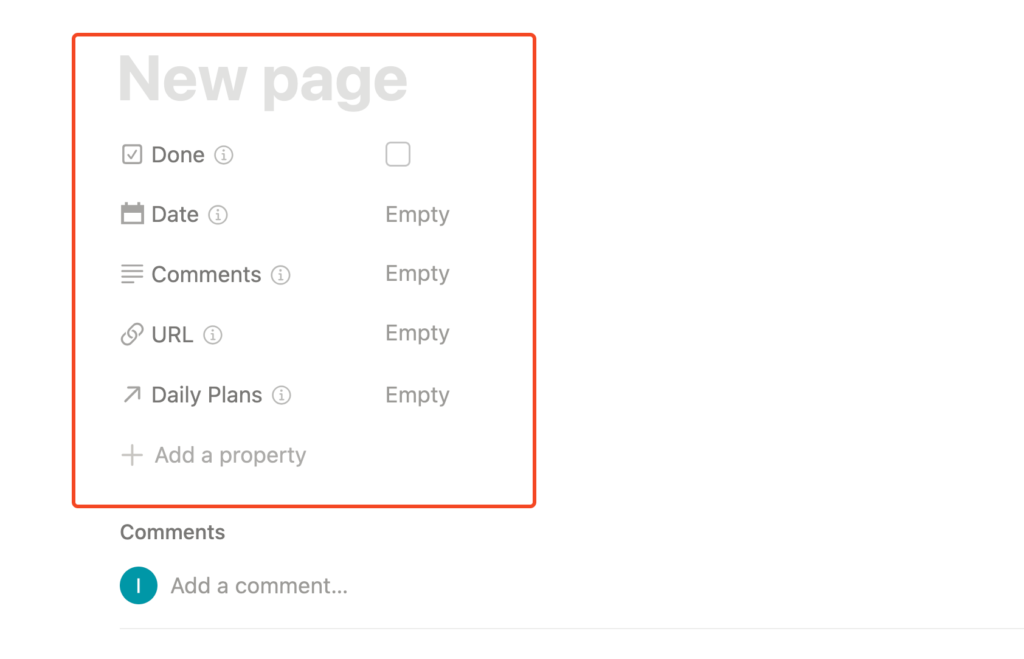
Structure your To-Dos to eliminate chaos and speed up their completion.
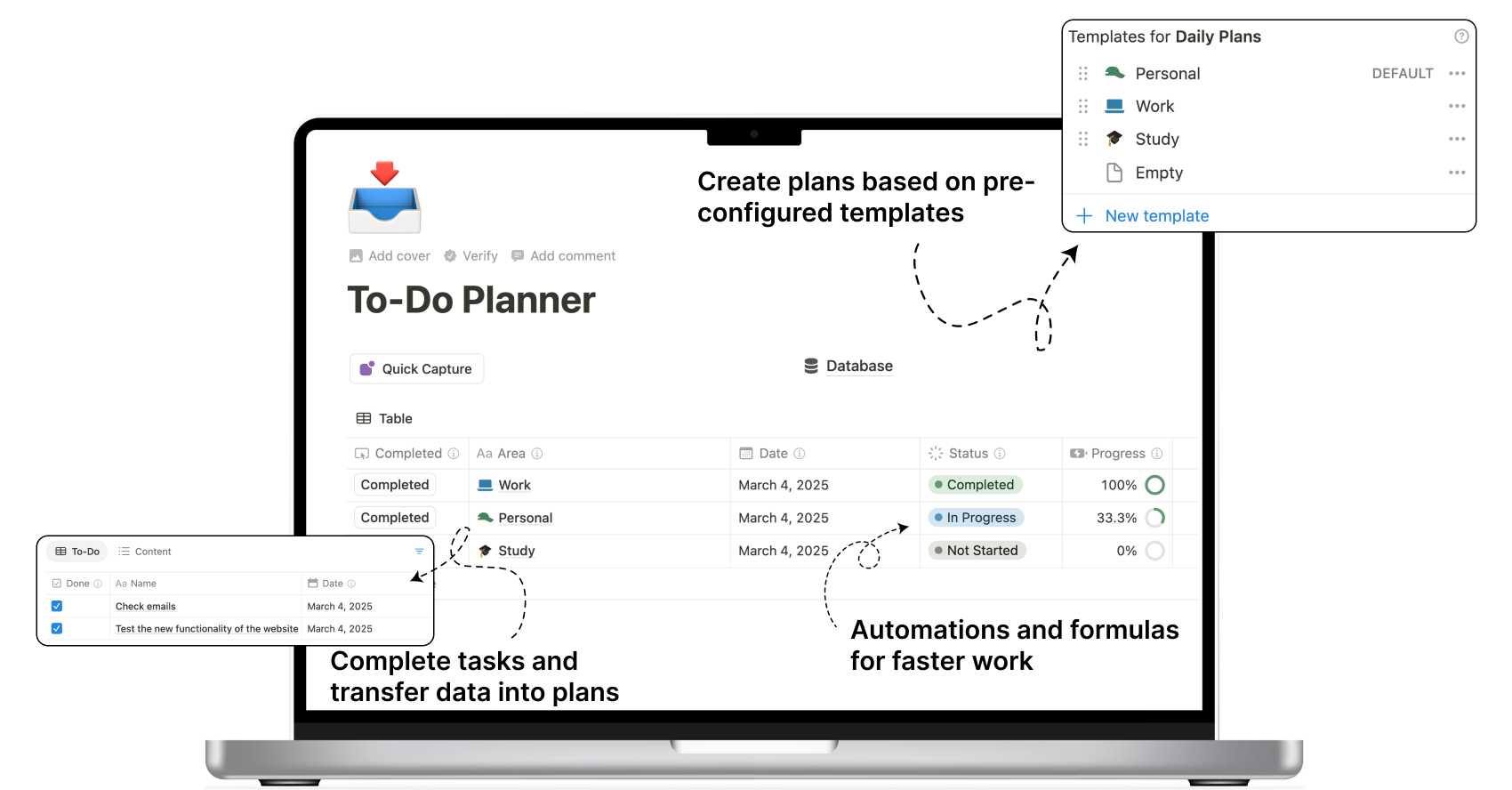
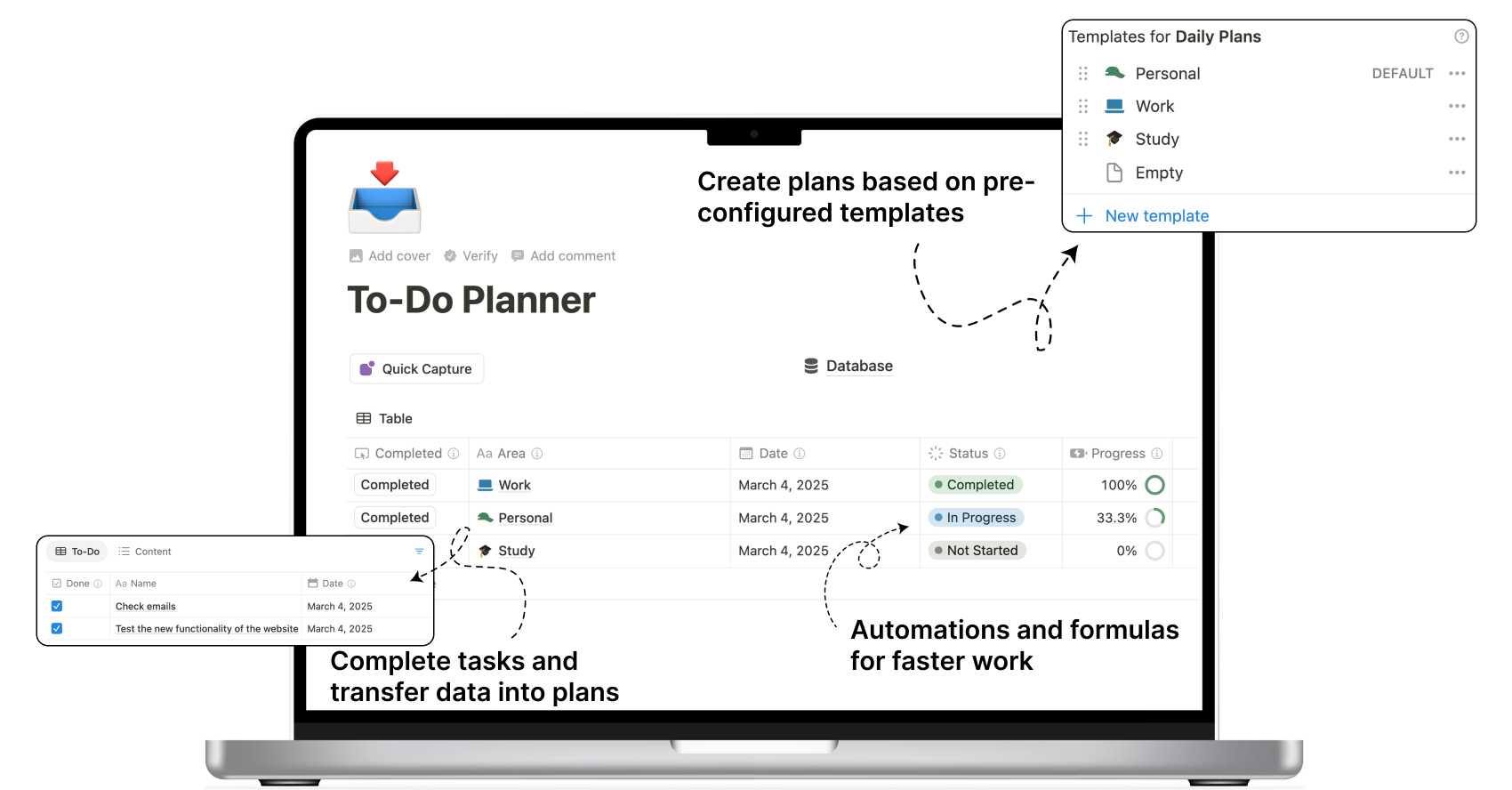
In this test copy of the Template, you can see how it looks from the inside and what features it offers. In the full version of the Template, you will also have some additional pages.
Free forever! The Notion Template is a great choice for boosting your productivity.
Create your plans based on pre-configured template pages.
No unnecessary information, focus only on the most important.
Automatic tracking of your task progress in the plan.
Configured automations will minimize the work that could easily be forgotten.
Pre-configured button for quickly creating tasks. Especially convenient for mobile devices.
Free forever!
Completely free.
A Notion Template is a pre-configured page that contains various components (databases, tables, and other elements). You can duplicate the Template to your account to tackle your tasks and organize your work based on the workflow embedded in the template you’ve chosen.
You can find detailed instructions here.
Of course, you can always create a Template yourself. However, in my paid Template, I’ve condensed all of my experience in management (both self-management and team organization).
Additionally, my Templates often include complex Notion formulas, the customization of which can be time-consuming. As a result, my Templates will help you save a lot of time.
I’ve thoroughly researched the market and realized that my Templates are quite unique. They’re packed with a lot of useful functionality, and their key feature is the ability to collect and process statistics for your tasks and projects.
Additionally, some Templates offer rare functionalities that are challenging to customize.
But the most important thing is that my most expensive Templates are designed for teamwork. This means that when you buy them once, you can use them with your entire team—whether you’re working alone, with 40 people, 200, or any other number.
So, when you look at it that way, the Templates aren’t really so expensive anymore :)
Yes, the payment is absolutely secure and is processed by a payment system https://wayforpay.com/en
No, once someone accesses the Template link, I can no longer guarantee that the template won’t be kept, even if a refund is requested.
However, my videos and the information on the site provide a very detailed overview of the template’s functionality and features in advance.
Still have questions? You can write to me at getinfo.idealist@gmail.com
Receive an email notification whenever a new template is available or soon to be released on the site