Leave Days Template
Create employee profiles and track requests for leave days with automatic calculation of available days.
Create employee profiles and track requests for leave days with automatic calculation of available days.
and for an application to track employee leave days.
That’s why I developed this Template, as my main goal when creating individual Notion environments and ready-made templates is for businesses to be able to address all their needs for various business processes in one application.
You will have 4 databases:
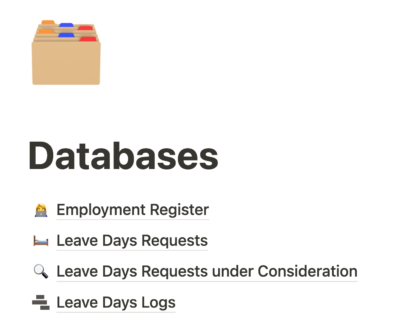
The template includes 3 types of requests:

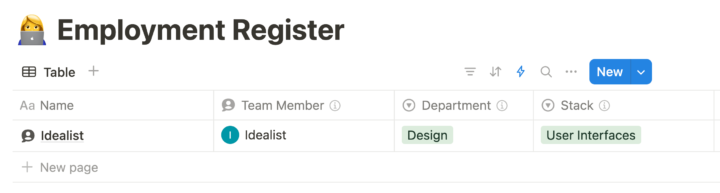




When an employee creates a request and specifies its type, the available number of days will be automatically populated.
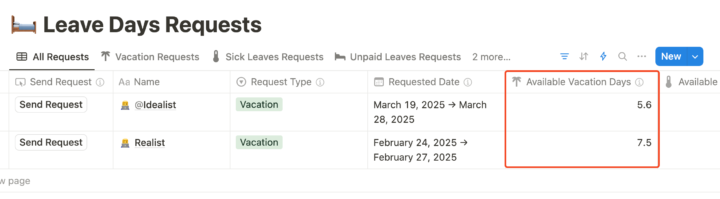
Next, the employee needs to fill in the request date. As you can see, the number of available days has changed because it has decreased by the number of days the employee is requesting.
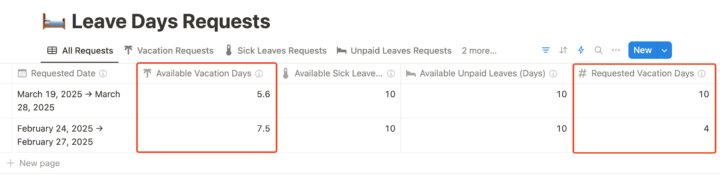
After submitting the request, the employee will see the corresponding status, and the team leader will receive a notification about the request.
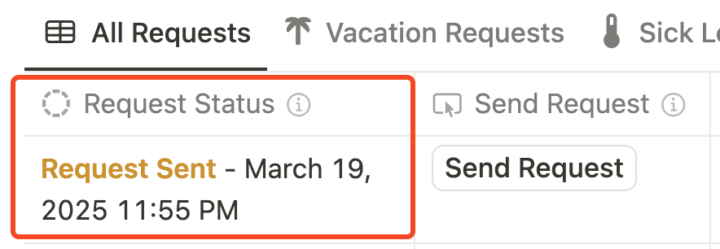
The database page stores the two previously mentioned databases and acts as an archive for all your plans and tasks. Do not delete these pages, as you will lose this template.
In the employee’s profile, you can see a progress bar for the available leave days.

Additionally, the template includes useful pre-configured reports for employees.
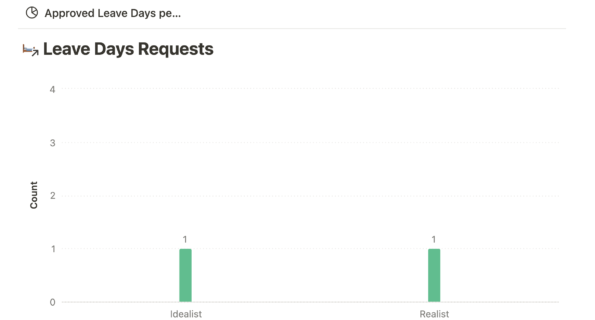
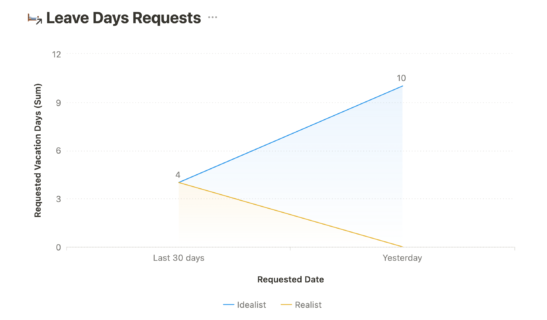
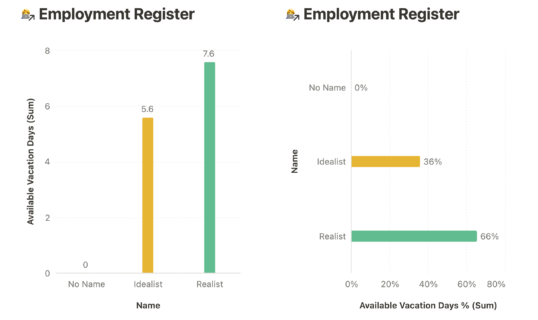
Please note! On the free Notion plan, you will have access to only 1 Notion Chart. To be able to use all the pre-configured reports, you will need to subscribe to a paid Notion plan. This does not apply to automations. All configured automations will be available to you even on the free plan.
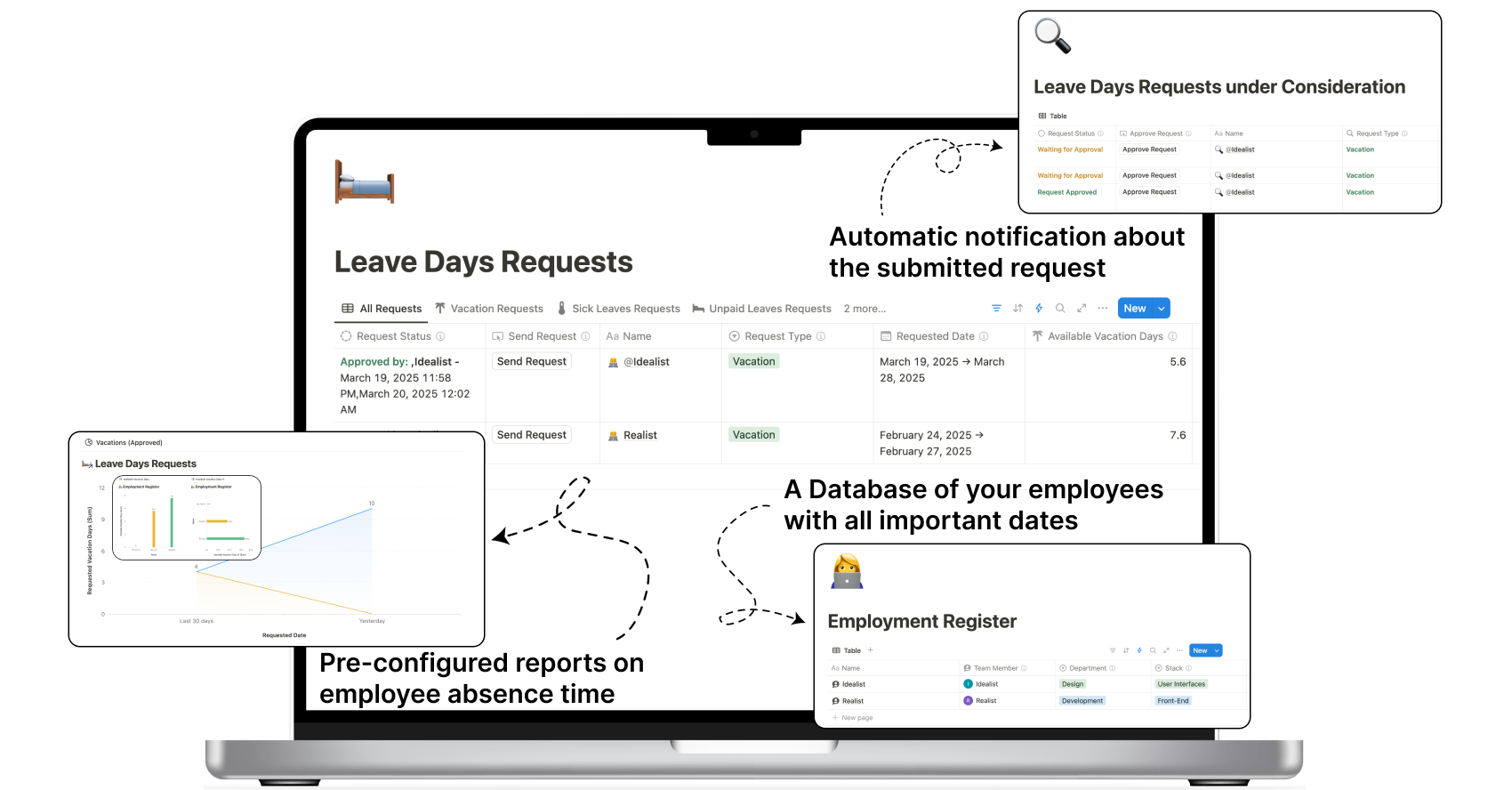
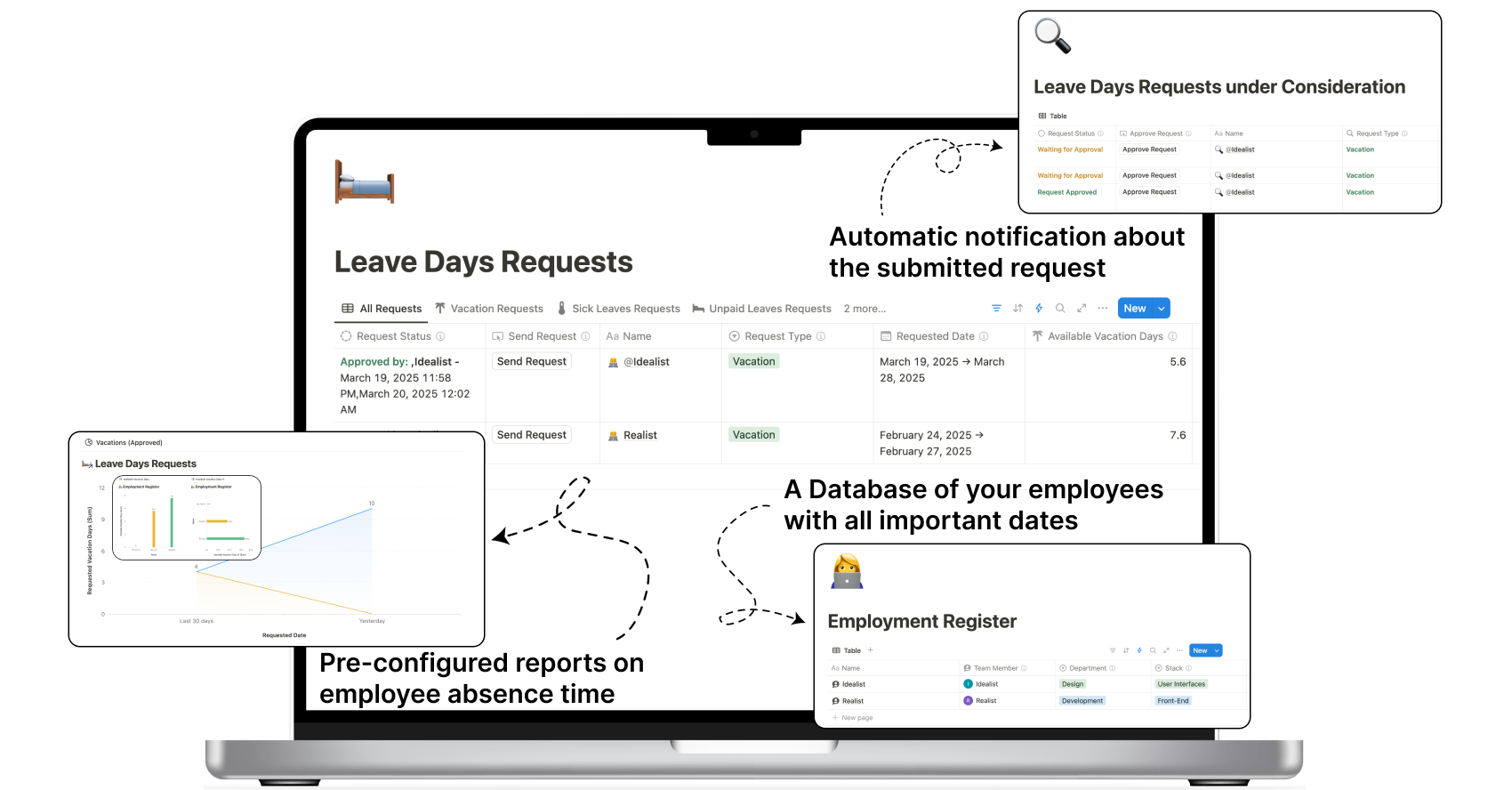
In this test copy of the Template, you can see how it looks from the inside and what features it offers. In the full version of the Template, you will also have some additional pages.
Pay once, use forever. The Notion Template is a great choice for boosting your productivity.
Keep all the necessary information about your team in one place.
The automatic calculation of accumulated available leave days will prevent any errors from occurring.
Pre-configured automations will automatically update the number of available leave days once a year.
Pay once, use forever.
One-time payment.
A Notion Template is a pre-configured page that contains various components (databases, tables, and other elements). You can duplicate the Template to your account to tackle your tasks and organize your work based on the workflow embedded in the template you’ve chosen.
You can find detailed instructions here.
Of course, you can always create a Template yourself. However, in my paid Template, I’ve condensed all of my experience in management (both self-management and team organization).
Additionally, my Templates often include complex Notion formulas, the customization of which can be time-consuming. As a result, my Templates will help you save a lot of time.
I’ve thoroughly researched the market and realized that my Templates are quite unique. They’re packed with a lot of useful functionality, and their key feature is the ability to collect and process statistics for your tasks and projects.
Additionally, some Templates offer rare functionalities that are challenging to customize.
But the most important thing is that my most expensive Templates are designed for teamwork. This means that when you buy them once, you can use them with your entire team—whether you’re working alone, with 40 people, 200, or any other number.
So, when you look at it that way, the Templates aren’t really so expensive anymore :)
Yes, the payment is absolutely secure and is processed by a payment system https://wayforpay.com/en
No, once someone accesses the Template link, I can no longer guarantee that the template won’t be kept, even if a refund is requested.
However, my videos and the information on the site provide a very detailed overview of the template’s functionality and features in advance.
Still have questions? You can write to me at getinfo.idealist@gmail.com
Receive an email notification whenever a new template is available or soon to be released on the site